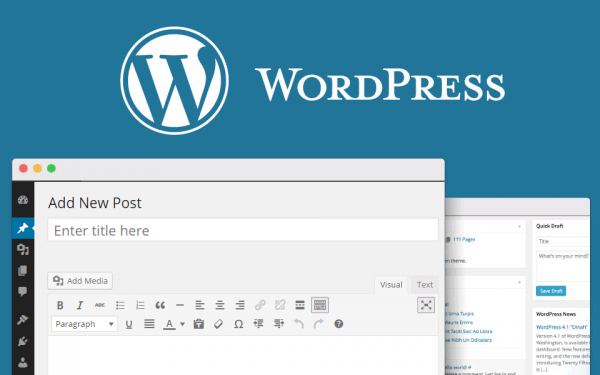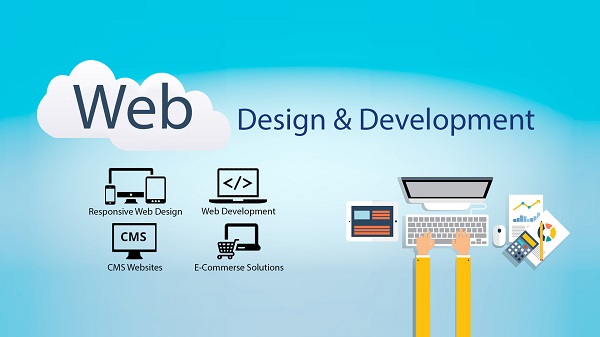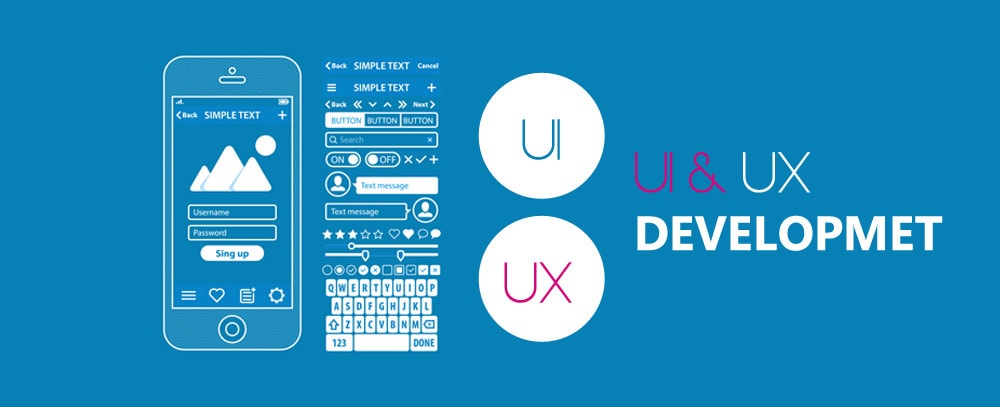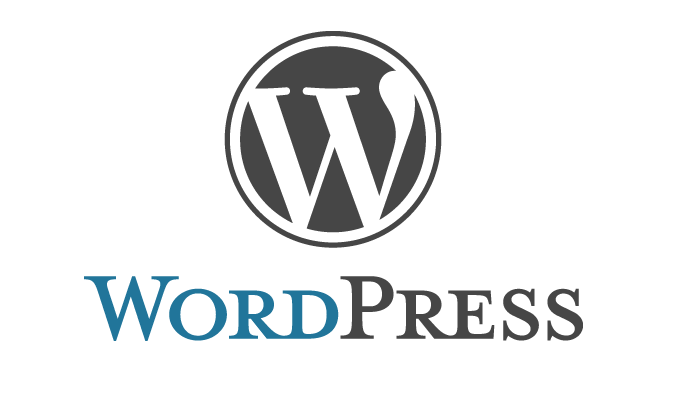As a website owner or developer, the User Experience should be very important to you. Even, it may be tough to understand whether you’ve covered all of your bases, and what you should incorporate.
Have you ever tried to add a table of the content box like Wikipedia in your blog article? The table contents make it easy for users to jump into that section, which they want to read. in the given article we will illustrate you how to create a table of content in WordPress posts without HTML.
Reason Of Adding Table Of Contents In WordPress Posts
Hope some time the table of contents like Wikipedia has been seen by you. The table of contents makes easier for users to jump the section they like to read in a long article.
It is also very helpful with your WordPress SEO because Google itself adds a jump to section link next to your site in the search results.
A table of content can be created by you in WordPress by writing HTML code. Sometime it is difficult for beginners because you have to manually create a list, add links and also add ID attribute throughout the article.
We are going to talk about an easy way to create a table of content in WordPress pages and Posts.
Creation of table of content in WordPress
To create a table of content in WordPress firstly you have to install and activate the Easy Table Of Content Plugin. After activation you have to visit Settings and then Table of contents page. You can manage general setting for the table of contents from here.
It is also possible to enable and disable auto-insertion of the table of content for each post type. After enabling, a table of contents for any article that has more than 4 headings will automatically added by the plugin. It can be changed by any other number according to you.
But it is not necessary to add a table of content on every article unless your article is really long.
After that, you have to scroll down to change the appearance of the table of content box. You can perform all these activities from here. like, adjust width and height, font size setting, custom color scheme creation, theme selection.
Now you have to go to the advanced setting section. For most websites, the default options would work. If you want to adjust anything you can review these options to see.
To save this setting don’t forget to save this.
Addition of table of content in WordPress Page
After disabling the auto-insertion, the plugin will automatically start adding a table of contents to posts which is base on settings you choose earlier. Setting can be managed on basis of post.
A new section will be noticed by you in a new section to add and manage the table of contents for your post.
In this section, you can disable auto-inserting options, you can also define which title level use for the table items.
Once an article with multiple headings is written by you, simply you can preview it to see the table of contents in action.